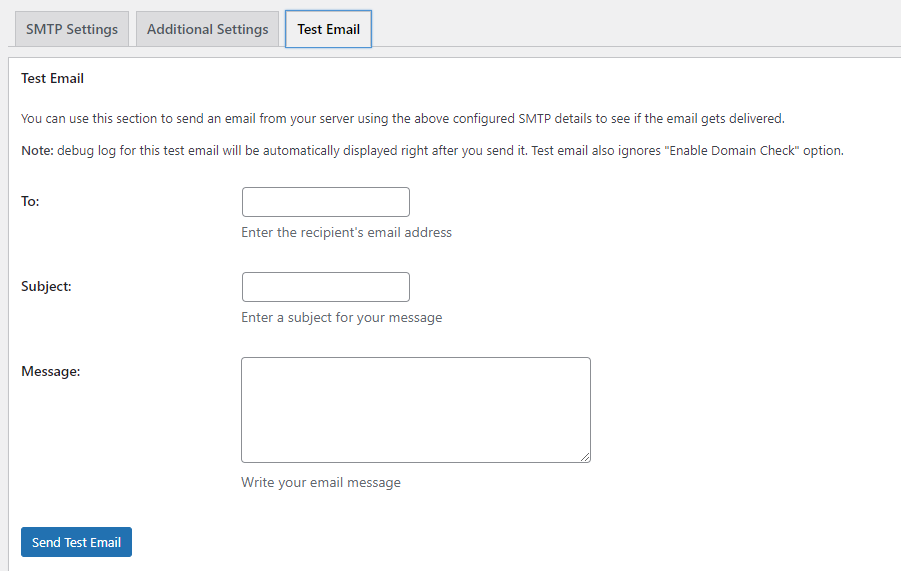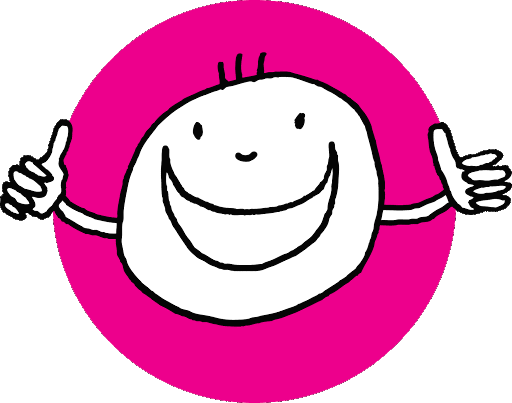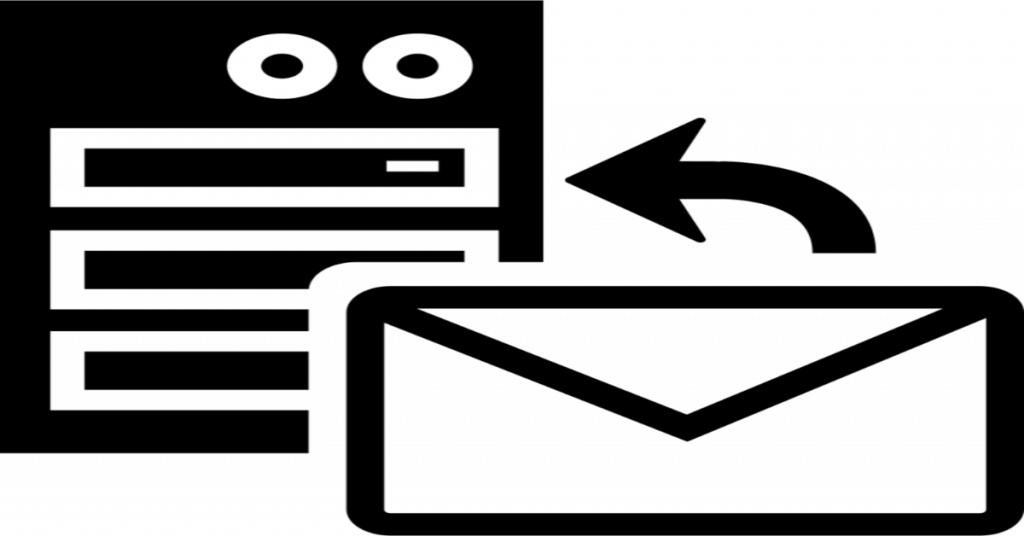The draw backs of WordPress mail() function
WordPress uses mail() function in PHP to send emails. Many hosting providers does not configure have this function properly, or to avoid abuse they have disabled it entirely. In either case, this causes your WordPress emails function to not function as expected .
Third party email service is the alternative solution is to send out your emails from wordpress. You can use services like Mailgun, Google Apps for work, or Sendgrid or sendinblue and many more…
You may have free services for limited number of emails, which is perfect for small blog, website or store. If you want high services you will have to pay for your account, and the cost will depend on how many emails you send. in this tutorial we show you how to fix WordPress not sending email issue completely.
What if told you that there is another option, and likely you are already paying for it? seems good!
2. Using Email Accounts given by Your Hosting provider
Most WordPress hosting providers offer email services free for each domain you host on their hosting servers. This means you can create email accounts with your own domains name like [email protected]
First of all you will need to create an email account. You can do this easily in your cPanel by following steps. Your hosting service provider visual may differ from following account management system, but the basic is the same on most hosting services.
Log into your site hosting cPanel account, and click on Email Accounts under the mail section.
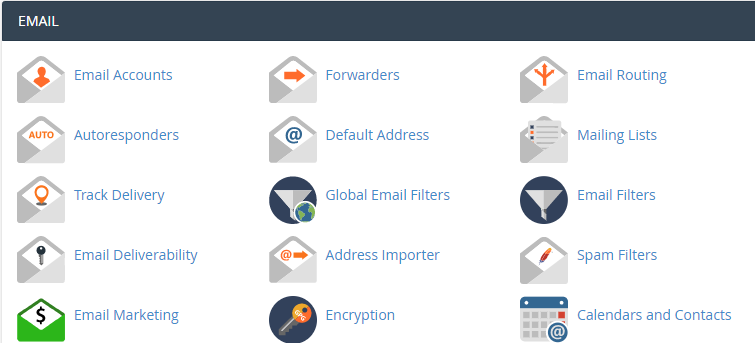
This will show you a form where you need to fill out required information to create your email account(s)/.
Since this will be your official email for WordPress site, we advise that you create an email account like [email protected].
Make sure to replace yourblogaddress with your own domain name.
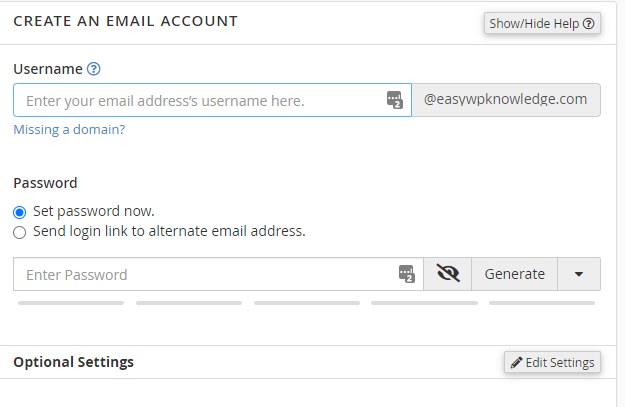
After successfully creating your email account, you are now ready to use it in WordPress. But before continuing you do that, you will need the blow information from your hosting service provider.
- SMTP Hosting address
- SMTP Port number for secure login.
You can check the support section on your host’s website, cPanel managing, for this information. If you are unable just comment blow so we help you find it or you should contact the hosting support to request this information.
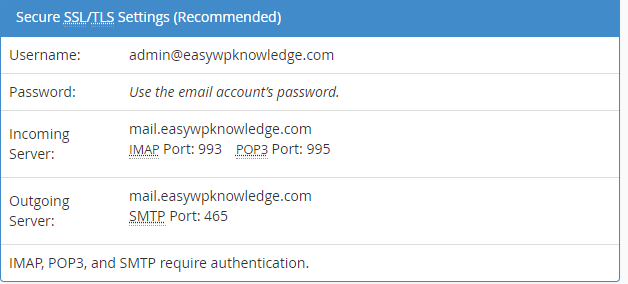
Install the Easy WP SMTP Plugin to your WordPress
You will now need to install and activate the Easy WP SMTP plugin. For more details, see our following step by step guide on how to install WordPress plugin.
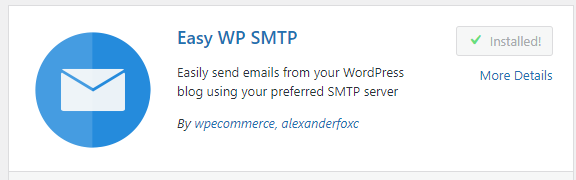
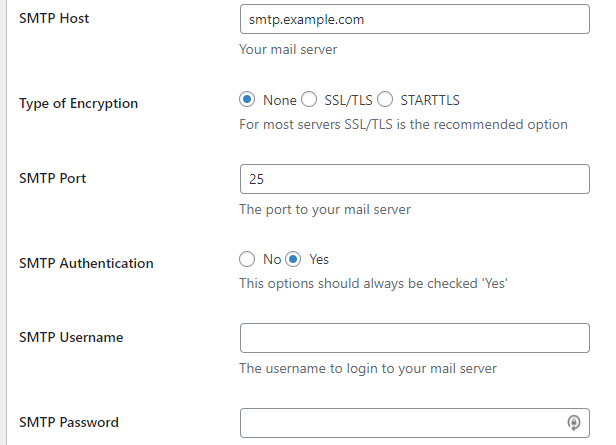
Here you should provide the information that you get from your cPanel email account manager as provided above in picture.
Testing Your Easy WP SMTP
Now that you have set up Easy WP SMTP to send emails, let’s test if our plugin and check if its working fine. On the plugin’s settings page, click on the ‘Test Email ’ tab. As seen blow